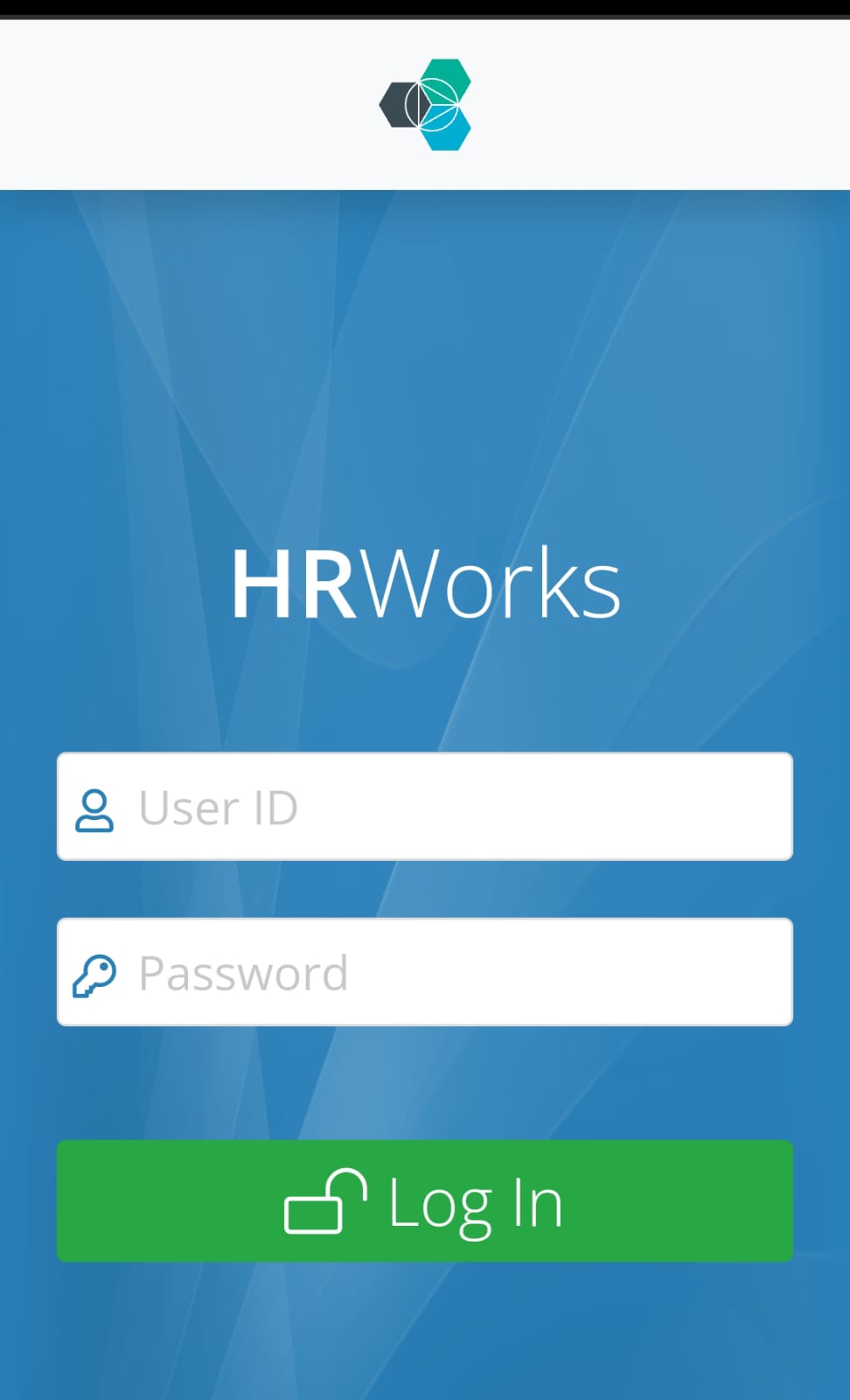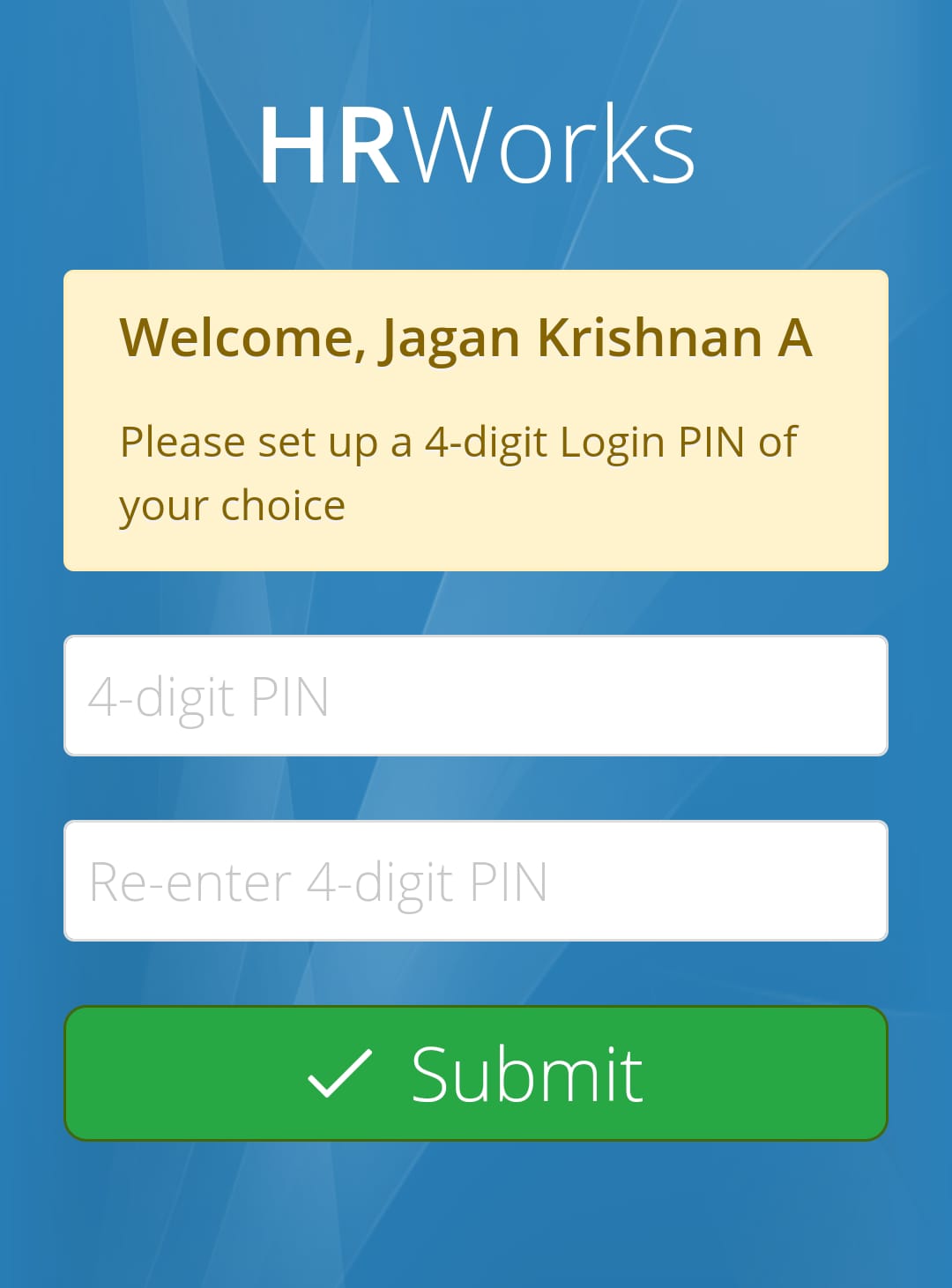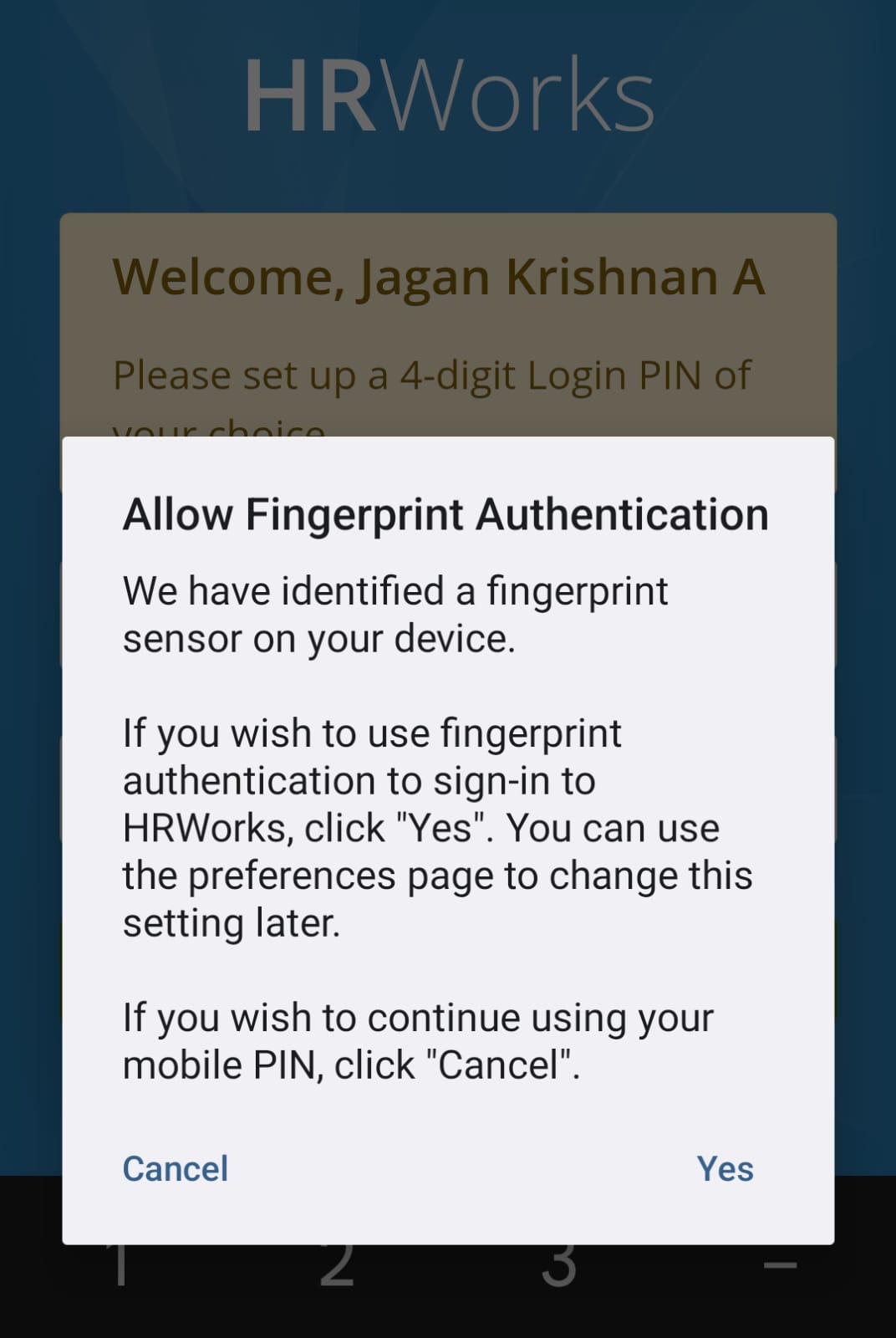...
Once you open the HRWorks app on your mobile phone, please enter your organization name as specified in the welcome email you may have received. If you are not sure about the organization name, please get in touch with the HR team in your organization.
On the login screen, please enter your HRWorks login ID and password. The login credentials are the same as those used for logging into HRWorks web application from your computer.
When you login for the first time, you can specify a four-digit pin which can be used as the password for your HRWorks mobile app.
Subsequently, whenever you login, you can use the 4-digit pin as the password.
...
If your mobile phone has a fingerprint sensor, the HRWorks mobile app will automatically ask you if you wish to use fingerprint authentication to login to HRWorks.
If you click "YES" in the above, you will be able to use your fingerprint in order to login to HRWorks.